Installieren der Adventure Works Datenbank
Schritt 1: Herunterladen der Adventure Works Datenbank (hier) zB: für SQL 2012 – AdventureWorks2012_Database.zip

Schritt 2: Entpacken der Datenbank – man erhält 2 Dateien:
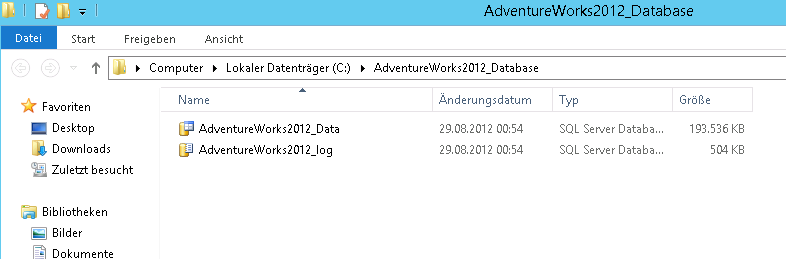
Schritt 3: Datenbank installierenSchritt 3a: Öffnen SQL-Management Studio
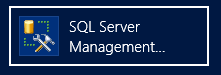
Schritt 3b: Einloggen
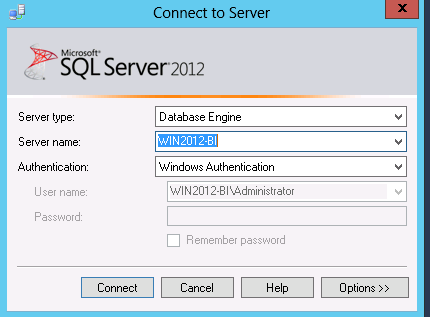
Schritt 3c: Erstellen einer neuen Abfrage (“Query with Current Connection”)
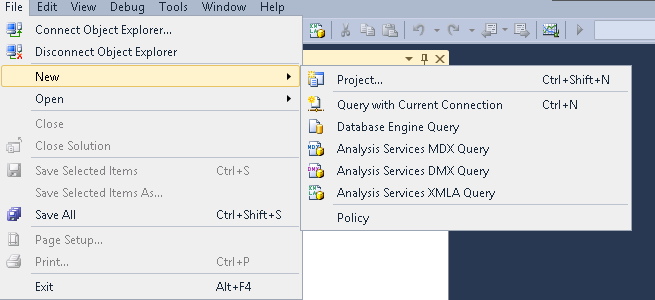
Schritt 3d: Attachen der Datenbank mittels T-SQL
Install script
CREATE DATABASE AdventureWorks2012 ON (FILENAME = 'C:\AdventureWorks2012_Database\AdventureWorks2012_Data.mdf') FOR ATTACH_REBUILD_LOG ;
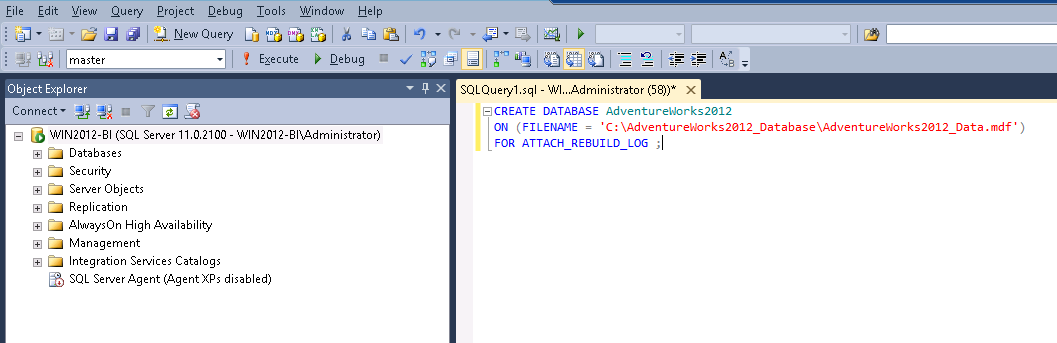
Schritt 3e: Error Log

Fertig:
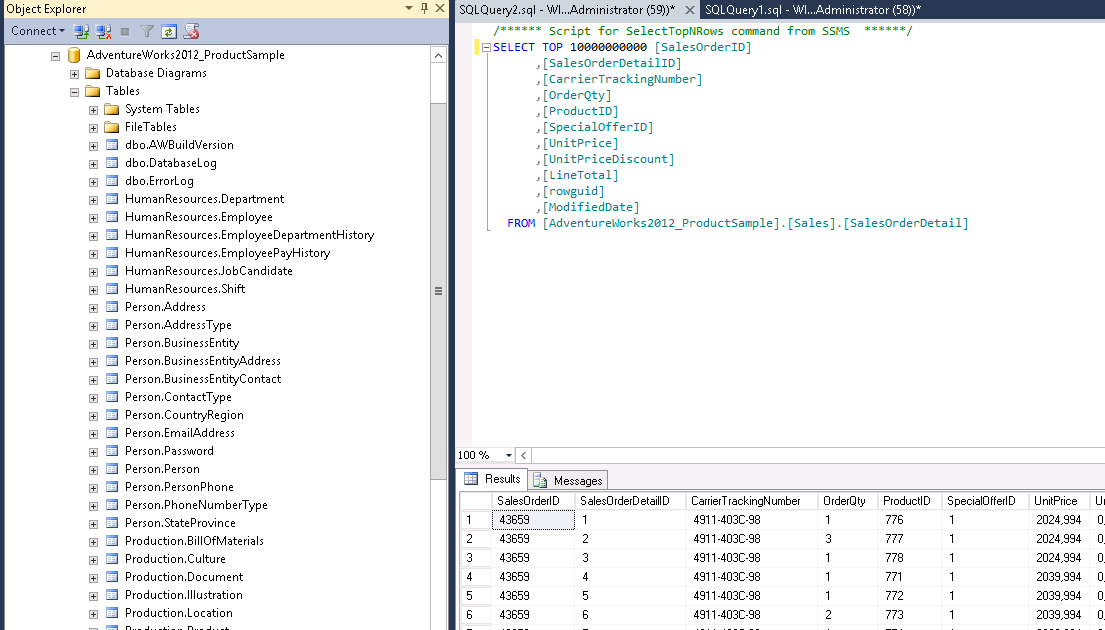
andere Anleitungen:
- Anleitung: Installieren der AdventureWorks-Datenbank
- Walkthrough: Installing the Adventure Works Database
- SQL SERVER – Install Samples Database Adventure Works for SQL Server 2012
Installieren des Adventure Works Data Warehouse
Die Vorgehensweise ist grundsätzlich die selbe wie bereits oben beschrieben, mit dem Unterschied, dass man folgende Datei verwendet:

Anmerkung: Das 2. Video beschreibt, wie man ohne TSQL-Befehl die Datenbank einbinden kann.

